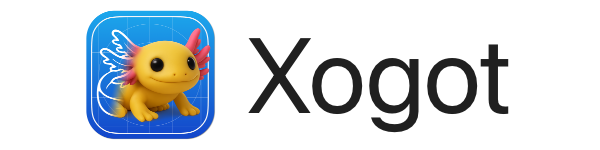Xogot to Xogot: Remote Debugging
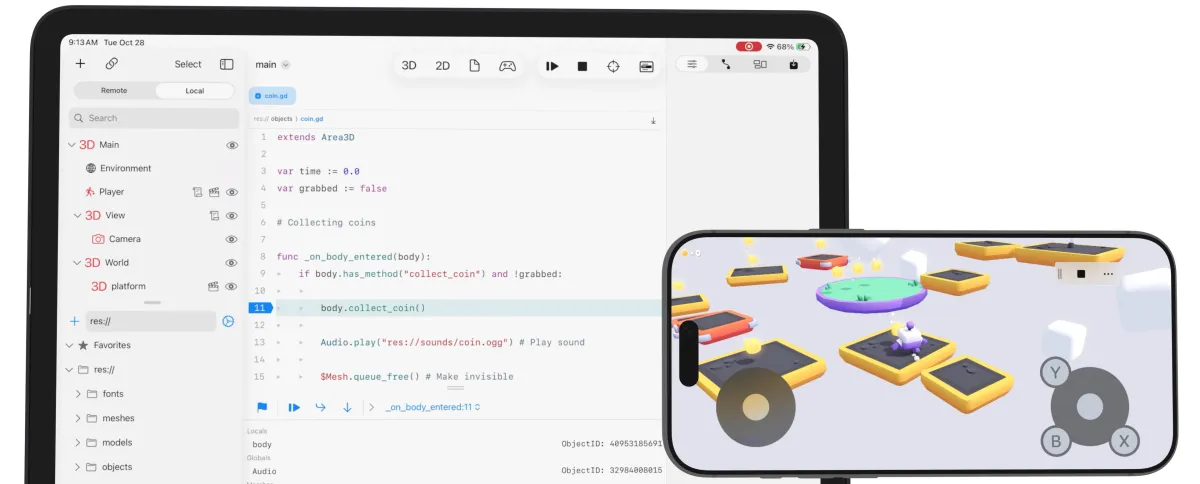
Xogot, our port of Godot to iOS is gaining a new feature: remote debugging.
You can now pair two iOS devices (two iPads, two iPhone, or an iPhone and an iPad) to use one as your development environment, where you design, make changes and write code, and the other to run your game.
Take a tour of Remote Debugging with Xogot
Until now, we could either run your game inside the embedded game window or launch your game on a dedicated window - but you would need to move back and forth the Godot Game editor and your game. With our new remote debugging, you no longer need to manage windows and context switch on your main device to play and debug. You can now set breakpoints, modify the game in one device while testing on another one side-by-side and you can test your gameplay in the way your players would.
This feature is now available if you update to the latest version of Xogot in the App Store.
Build Here, Play There
Remote Debugging lets you launch your game on a second device while keeping the debugger, console, and inspector open on your development device. You get a full-screen experience on the target device, free of editor UI, while still being able to step through breakpoints and monitor output from the iPad.
We took advantage of Apple’s Multipeer Connectivity framework to pair your two iOS devices - which means that you do not need to fight network connectivity issues or putting both of your devices on the same WiFi network - as long as the devices are near each other, you will be able to edit in one, and run on the other.
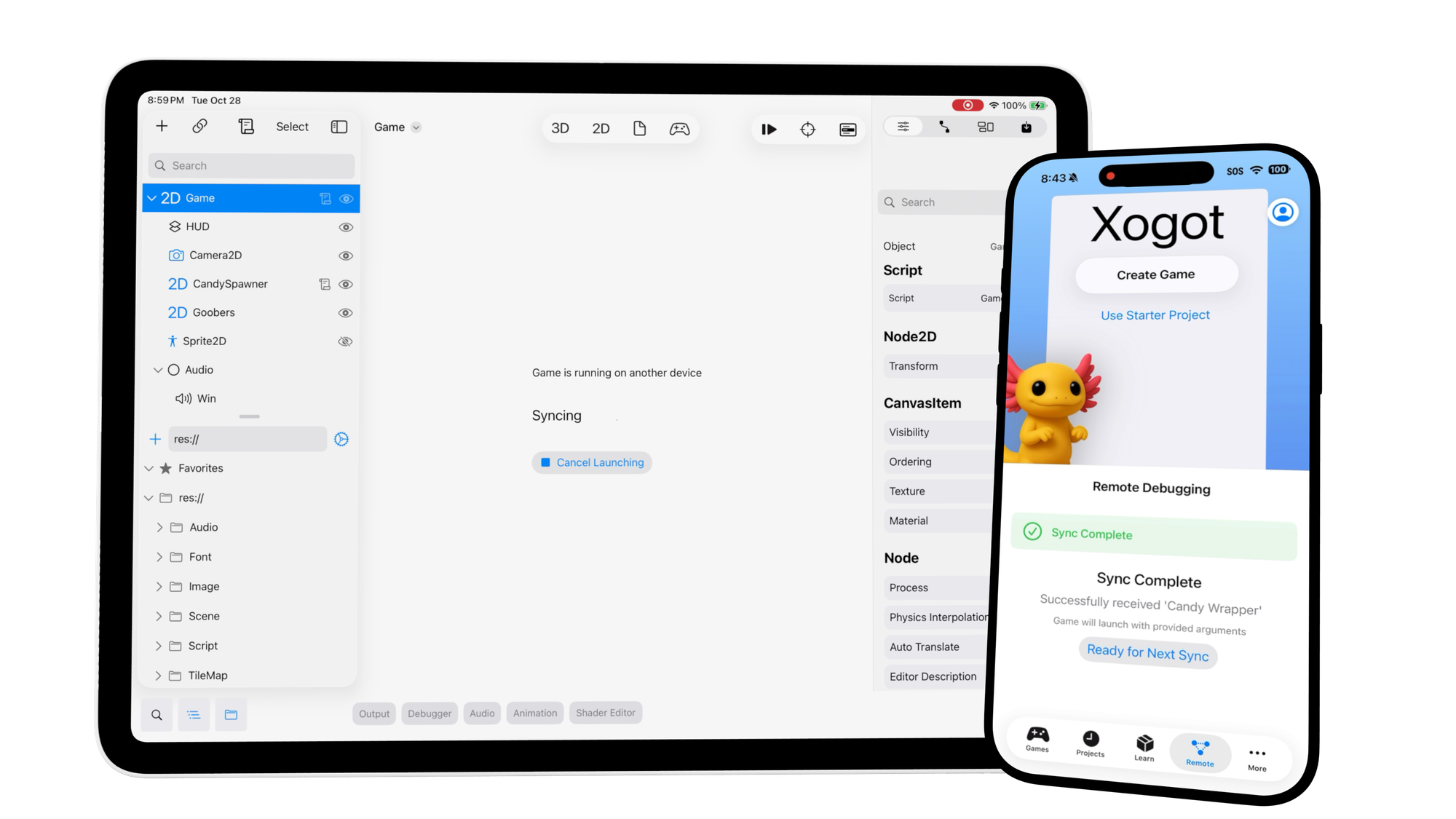
Using Remote Debugging
Remote debugging is easy to set up. Once both devices are signed into the same Xogot account, you can follow these steps to connect and start testing:
-
On the target device (e.g. your iPhone)
- Open Xogot and switch to the new Remote tab.
- Allow network access if prompted.
- Xogot will begin waiting for a connection.
-
On your development device (e.g. your iPad)
- Open your project and switch to the Game view tab (🎮).
- Under the new Remote Device section, tap Search Peer Devices.
- When your iPhone appears, tap Start to deploy and launch your game remotely.
Step through breakpoints
Once connected, you can view output, step through breakpoints, and inspect nodes directly from Xogot on your iPad — all while your game runs on your iPhone. The target device also includes simple controls to show console output and stop execution when needed. You can even modify node properties to live test changes on device.
Edit to remote properties in the Inspector to live test changes in real time
After the first connection, just hit the Play button in Xogot to automatically start the game on the connected remote device.
For a more detailed walkthrough — including setup options, troubleshooting steps, and notes on performance — check out our Remote Debugging guide.
Try It Today
Remote Debugging redefines what it means to develop on iPad. It bridges creation and play, letting you design and debug in one place while testing on another. Whether you’re fine-tuning touch controls, verifying layout on different screen sizes, or simply exploring how your game feels in your hand, this new workflow makes the process faster, more natural, and more fun.
You can try Remote Debugging today by installing the latest version of Xogot from the App Store and launching it on both your iPad and iPhone.